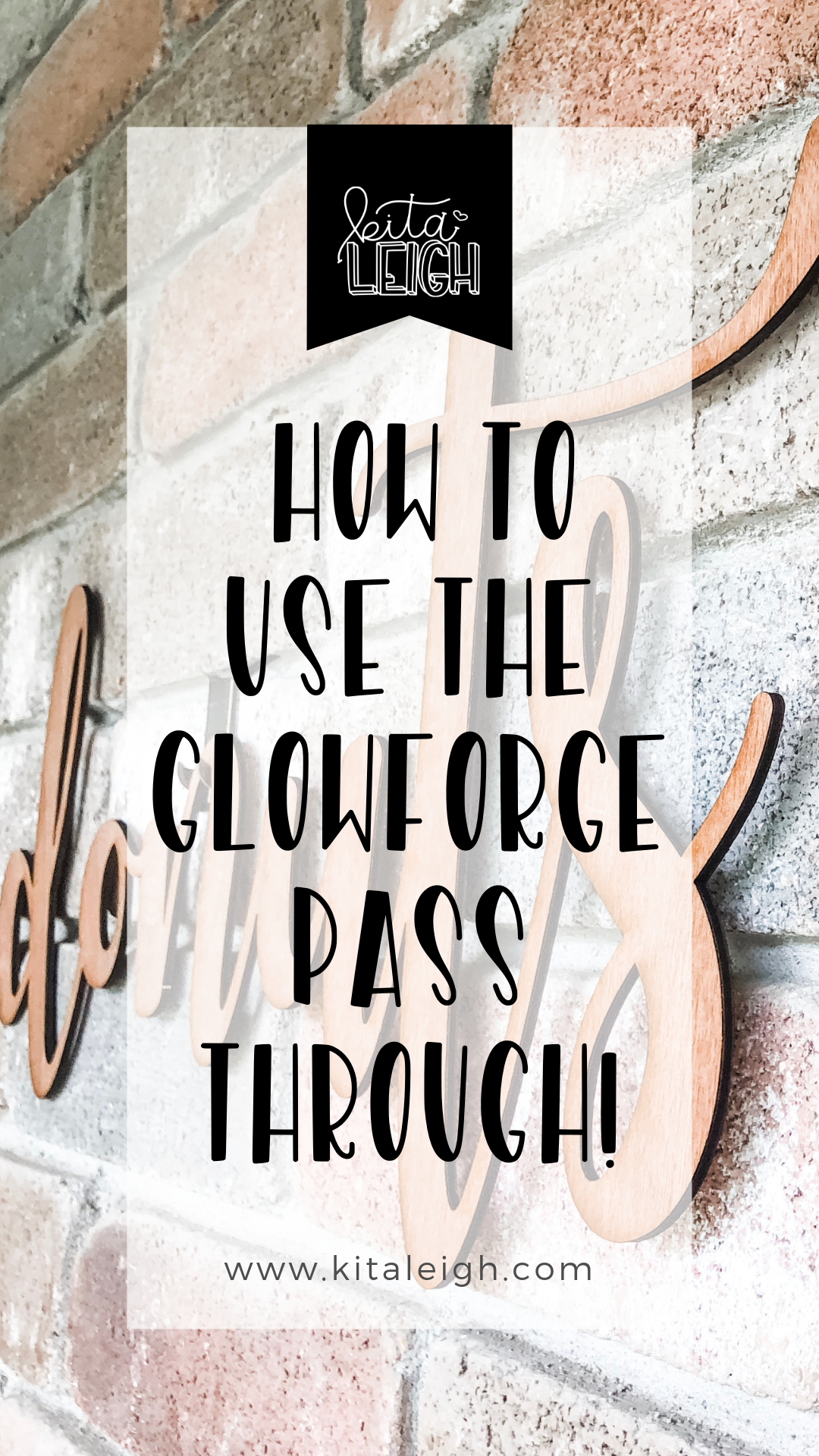
Don't have time to read this now, pin it for later!
This blog post includes affiliate links. What does this mean? It means you will pay no more but I will get a small percentage for the referral.
Hello Friends! If you are reading this you most likely are stumped on how to use the Glowforge pass through or maybe you want to better understand if the Glowforge Pro is the right investment for you.
The things you will need for this project are:
- Glowforge (or other laser engraver)
- Inkscape. You can do this in Adobe Illustrator as well but this tutorial we will be using inkscape.
- Plywood. I like using plywood from Home depot (sku: 0000-833-096)
- To have ran the calibration of your Glowforge.
INKSCAPE:
1. First, you will need to change your art board to 19x10.5 (File>Document Properties).
2. Use the text tool to type out your text. I used Autumn in November.
3. From there you will want to do the following to the text (Path>Object to path), (Object>ungroup) and (Path>Union.) That will weld all of the letters of the text together.
4. Rotate the Text.
5. Size the Text. I did about 23".
6. Change fill to no fill and the stroke color to any color you please.
7. Break the selected nodes on either side of the design (one at a time) using 'Break Path at selected node.'
8. From there Path>Break apart the design and the Path>Combine the separate parts.
9. Repeat 7-8 for all other sections needed (Make sure the line color is different for each section.)
10. Save as an SVG for use in the Glowforge app.
GLOWFORGE:
1. Load the material in the pass through slot. (Use bedpins to help secure the material in place.)
2. Choose the first section of the design to 'cut'. I use settings 200/Full.
3. Focus. This needs to be done between each section VERY IMPORTANT.
4. Ignore first section. Choose the second section of the design to 'cut'.
5. FOCUS
6.Continue this pattern until all sections have been cut.

Tips:
-Use bedpins and tape to secure the material each time.
-Place a small piece of tape on the crumb tray to help identify where to push you material to.
-ALWAYS use the focus, if you can't remember if you focused or not, do it again.
-Cut more than one peice and glue them together to make it thicker.
-Mask it if you plan to leave it unfinished. (I plan on painting it so I didn't bother masking).
-Make sure your glowforge is set far enough away from the wall so you can pull your material through. (I may have made this mistake a few times.)
-Having difficulty with things lining up? Run the calibration.
Thank you so much for creating with me! Head on over to Instagram and tag me in your final products @kitaleigh.made!





